Hello All
In this post, we see how to install the PSM (Paas Service Manager) CLI utility to manage the cloud operations for Oracle. It has vide range of commands to manage different resources and can be useful to automate the Oracle Cloud Infrastructure operations.
The following will be covered in this post.
- Install Python 3.3 or later and curl
- Install PSM Utility (via Cloud console or using CURL)
- Setup PSM
- Execute first job & check the status
- Look at templates
Install Python 3.3 o later and curl
Download Python Installer from Install Python 3.3 or later from https://www.python.org/downloads/
Download Curl executable from https://curl.haxx.se/download.html (check for SSL enabled and download)
Download PSM Utility via Cloud Console
Log into your Oracle Cloud Account --> MyServices --> Help Icon > Download Centre --> Click on Download link to download the PSM utility
Download PSM Utility via CURL
curl -X GET -u myuser321:mypassword321 -H X-ID-TENANT-NAME:MyIdentityDomain54321 https://psm.us.oraclecloud.com/paas/core/api/v1.1/cli/MyIdentityDomain54321/client -o psmcli.zip
Install PSMUtility with pip3
Setup PSM Utility
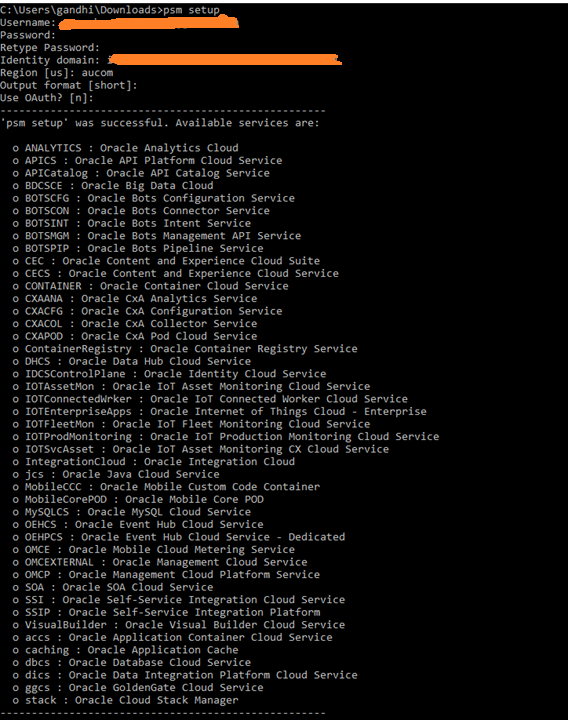
Create Sample Template for 18c Database and save as 18cdatabase.json
{
"description": "18c instance",
"edition": "SE",
"level": "PAAS",
"serviceName": "db18c-se-si",
"shape": "oc3",
"subscriptionType": "HOURLY",
"version": "18.0.0.0",
"vmPublicKeyText": "ssh-rsa AzYcAqN ....",
"parameters": [
{
"type": "db",
"usableStorage": "15",
"adminPassword": "Welcome_1",
"sid": "orcl",
"pdbName": "pdb01",
"failoverDatabase": "no",
"backupDestination": "NONE"
}
]
}
Run the PSM Utility to create service / instance or 18c Database
Check in cloud console for the status of the database creation
Using PSM Utility ex: list templates for Stacks
Next Post - Using PSM Utility to Manage Database Operations
- Suresh
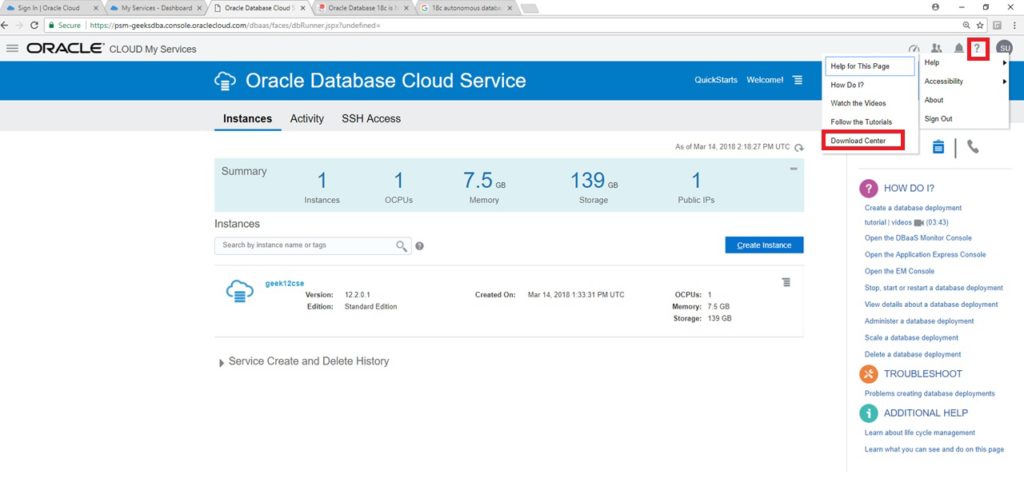
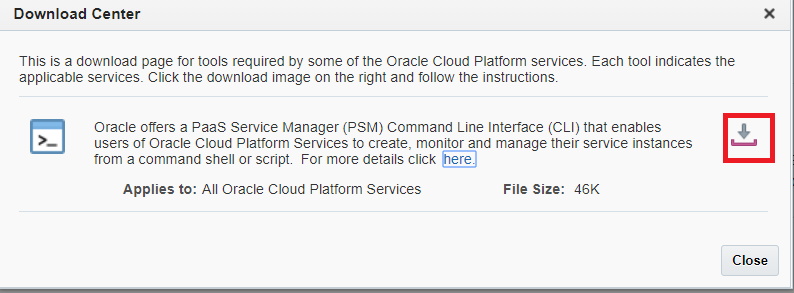
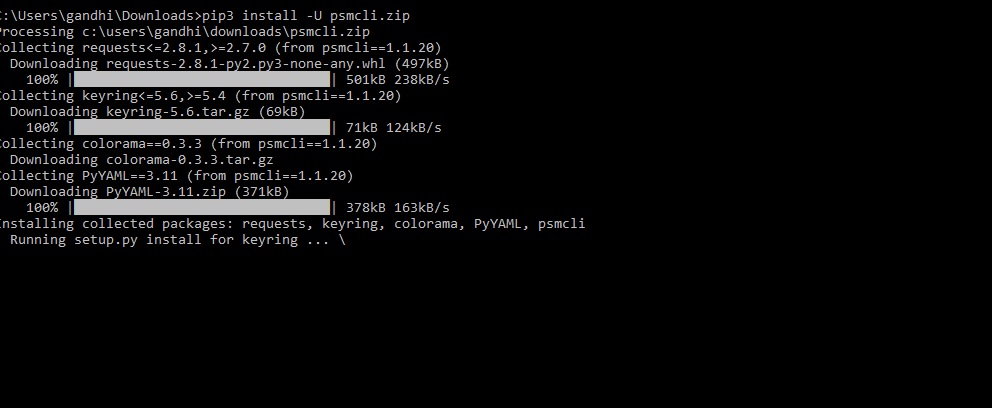

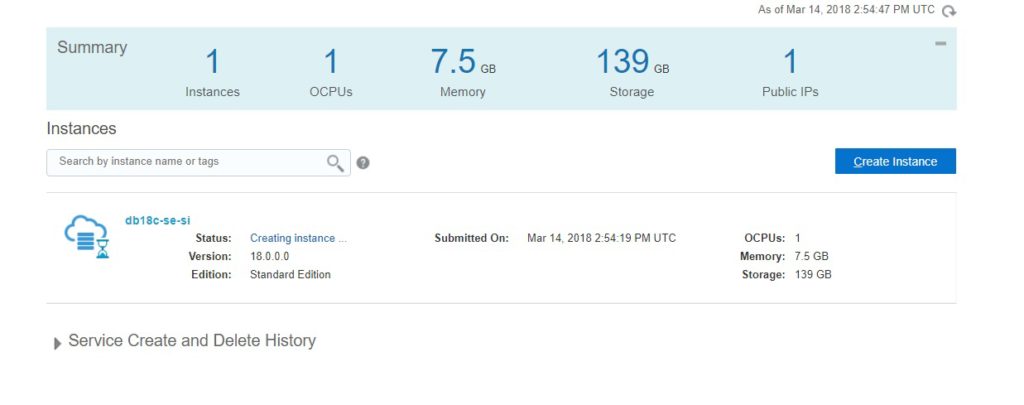
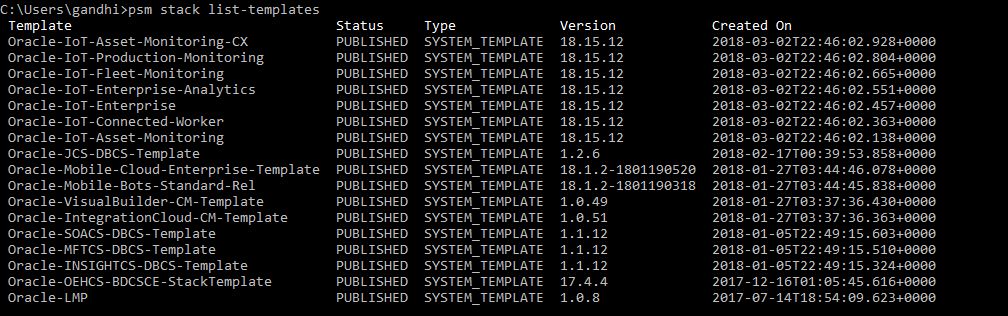
Follow Me!!!